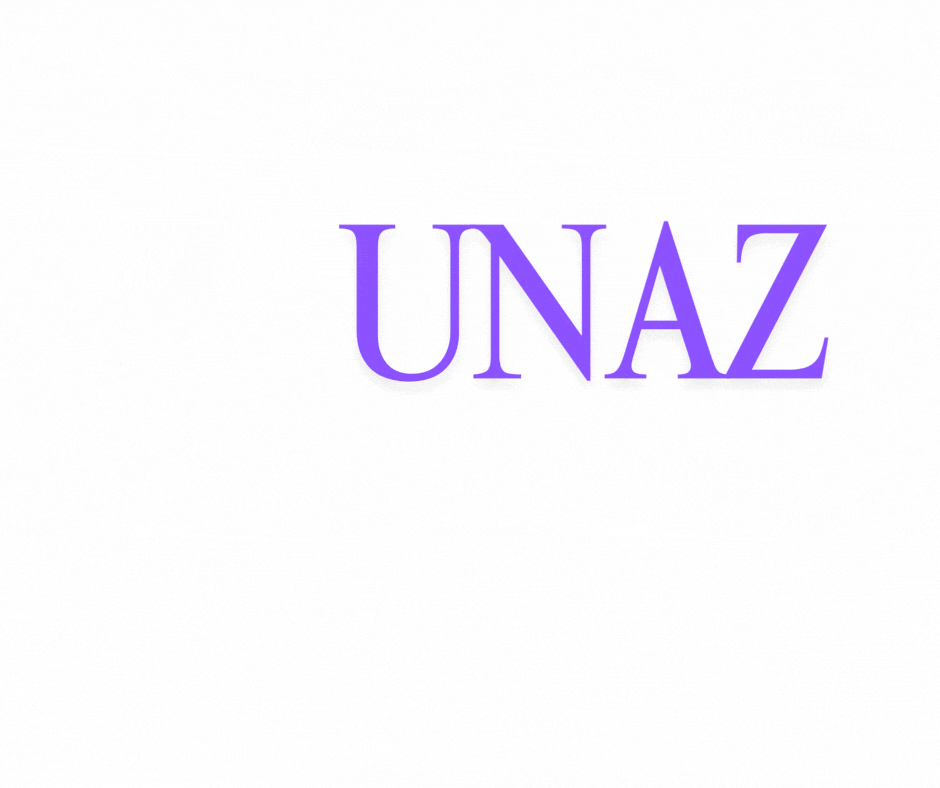admin@unaz.net
+92 333 1333443
UMeet is a secure, user-friendly, and reliable cloud platform for video and audio conferencing, as well as messaging across mobile and desktop systems.
Key Features:
Group Conference: Enjoy browser-based multi-user conferences without downloading any app.
In-Built Chat: Share links and notes with our real-time chat feature on the go.
Screen Sharing: Need to show something important during the conference? Share your screen instantly.
File Sharing: Now you can share any media file of your choice on the go during video conferences.
Whiteboard: Use the collaborative whiteboard to share your ideas. Draw, write & download as an image.
Recording: Easily record the meeting along with the screen and whiteboard, directly into your device.
Device Selection: Choose which device and video quality work best for you before and after joining a meeting.
End-to-End Encryption: The video meetings are end-to-end encrypted so that you can relax and enjoy the meeting.
Getting Started:
Sign Up: Visit umeet.online and register for an account.
Create a Meeting: Once logged in, navigate to the dashboard and create a new meeting.
Start the Meeting: Click the 'Start' link to join the meeting. When prompted by the browser for media permissions, approve them to enable audio and video.
Invite Participants: Click on the share icon to invite others. Share the meeting ID or link with your participants.
Utilize Features: During the meeting, use features like chat, screen sharing, file sharing, and the whiteboard to enhance collaboration.
Frequently Asked Questions:
How secure is the video meeting?
Meetings are end-to-end encrypted. Hosts can set a meeting password, control participant access, and remove participants if necessary, ensuring a secure environment.
How do I invite people to the meeting?
You can send meeting invites via email from the dashboard or share the meeting link directly once the meeting has started.
The browser is not asking for media permission; what should I do?
Ensure your media devices (camera and microphone) are properly connected and not blocked by your device settings. Testing your media devices online can help verify their functionality.
I cannot see the other person; why?
Ensure both participants are in the same meeting. If you're the host, check the dialog in the upper right corner to accept participant requests.
For more information and support, please visit umeet.online.