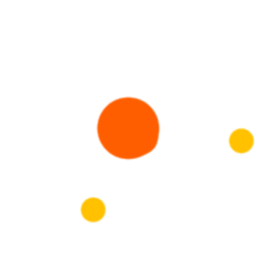Step 1: Click on the Students Menu from the AIMS dashboard.
Step 2: Click on the Student Management Menu.
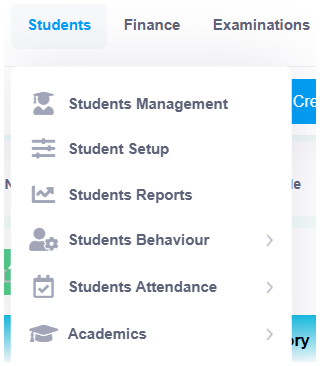
Step 3: Navigate to Student Details, and the Students List page will appear.
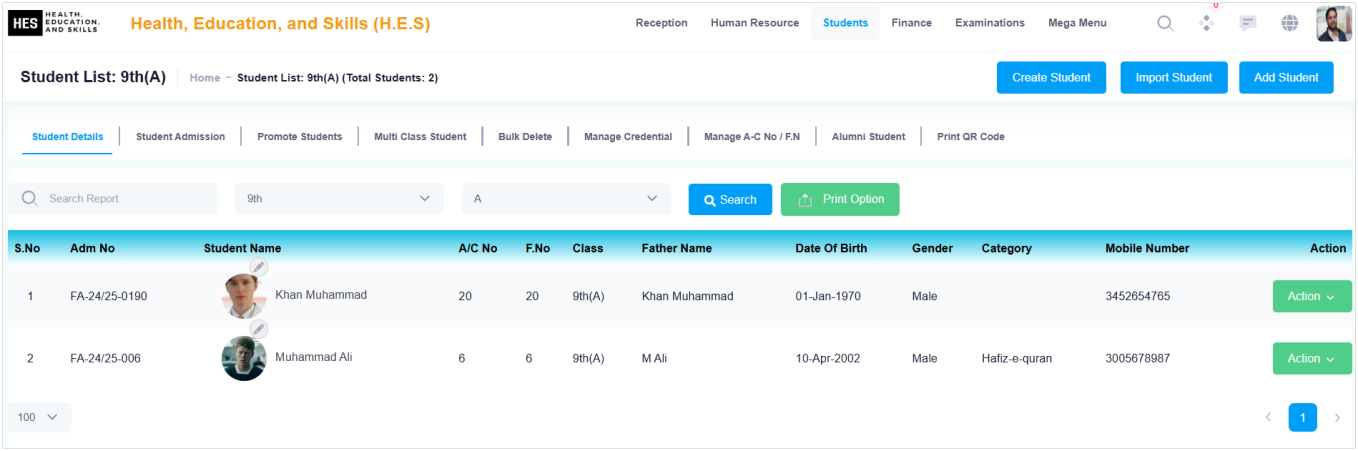
Step 4: Click on the 8th Tab - Alumni Students.
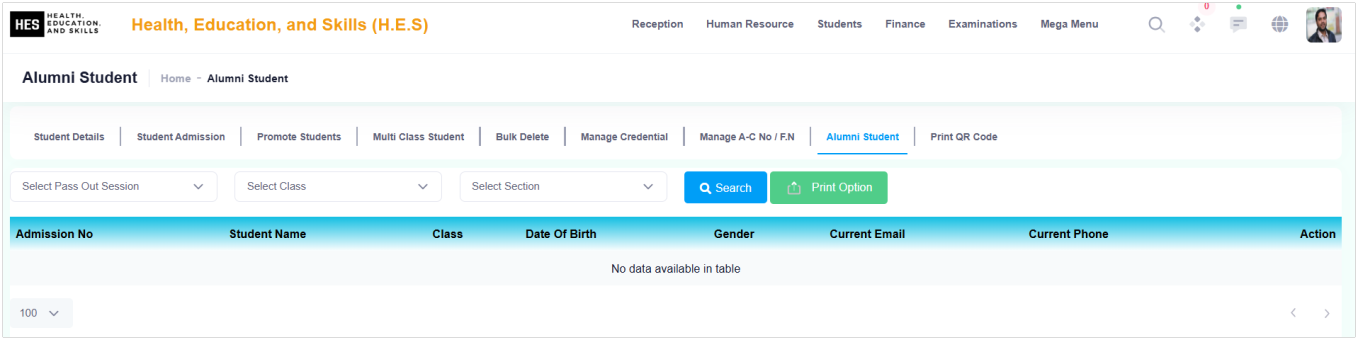
Step 5: Select the Class and Section, then click Search. The Alumni List will appear.
Step 6: Click on the Actions (Green) Button, then click on +Add to update Alumni Student Details.
Step 7: Click Save to store the updated record.
Step 8: Click on Print to print, download as PDF or CSV.