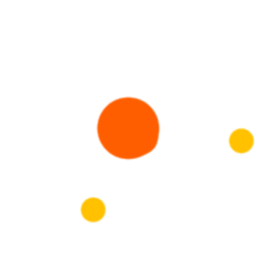Step 1: Click on the Student Menu from the AIMS dashboard.
Step 2: Hover over the Academic Setup sub-menu.
Step 3: Click on Academic Setup. The first tab, Section Management, will open by default.
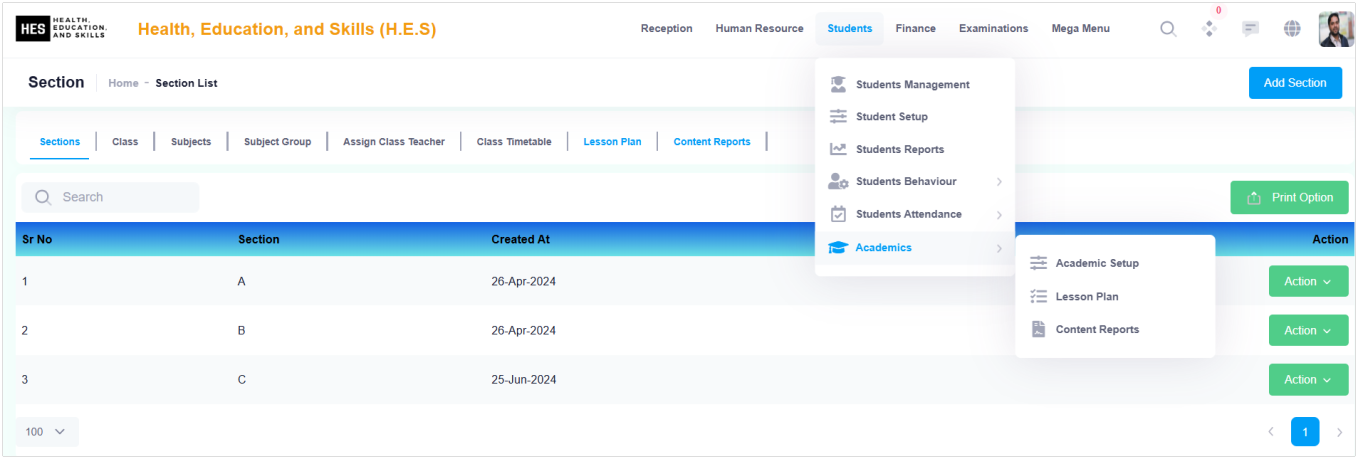
Step 5: A modal form will appear. Fill in the required fields and click Save & Close to save the record or Save to keep the form open for entering additional records.
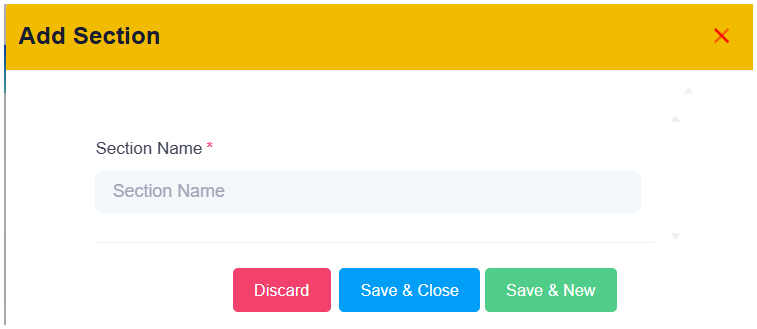
Step 6: Click the Action (Green) Button in each recorded line to edit or delete a record.
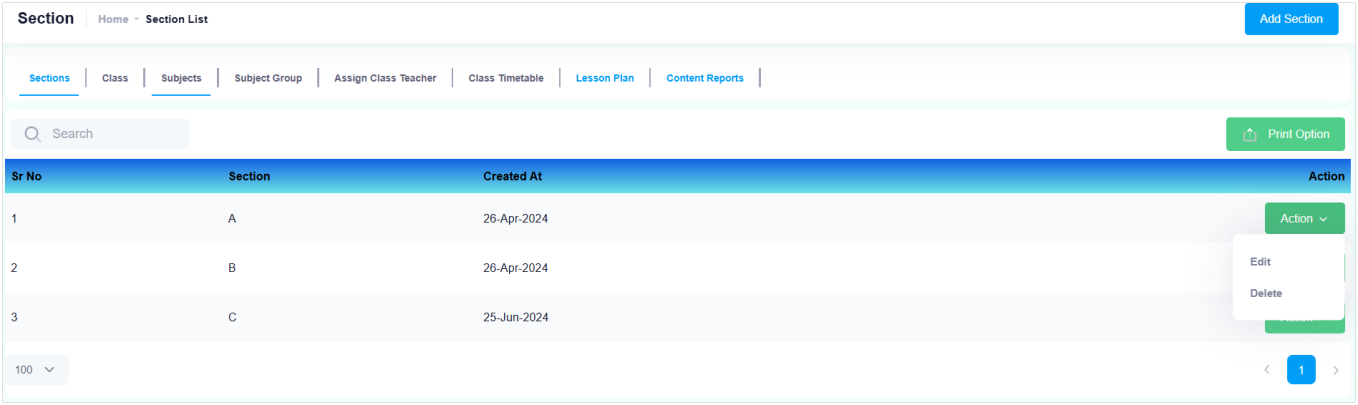
Step 7: Note: A section cannot be deleted if students are admitted to it. Step 8: Click on Print Options to print or export records as PDF or CSV.