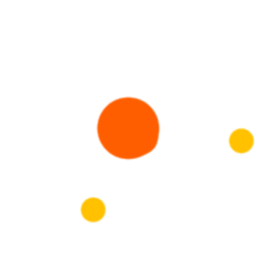Step 1: Click on the Students Menu from the AIMS dashboard.
Step 2: Click on the Student Management Menu.
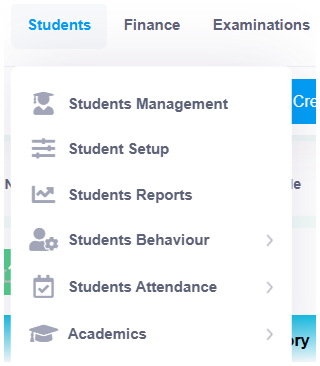
Step 3: Navigate to Student Details, and the Students List page will appear.

Step 4: Click on the 3rd Tab - Promote Students.

Step 5: Select the Class and Section to promote students within the current session or to the next session, then click on Search. The Students List will appear.

Select the Next / Current Session from the dropdown. Choose the Class and Section where students will be promoted or moved, then click on the Promote button.

Step 7: Select the checkboxes for the students you wish to promote or move. Choose the Pass/Fail Status and whether the student will Continue or Leave.