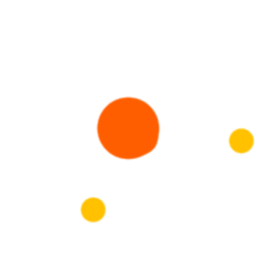Step 1: Click on the Students Menu from the AIMS dashboard.
Step 2: Click on the Student Setup Menu.
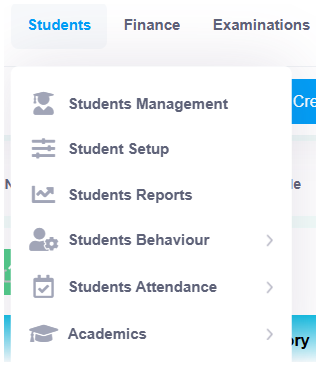
Step 3: Click on the 2nd Tab - Student Category, and the listing will open.

Step 4: Click on the Add Student Category button in the top right corner.

Step 5: A modal form will appear. Fill in the required fields and click Save & Close to save the record. Click Save to keep the form open for entering additional records.
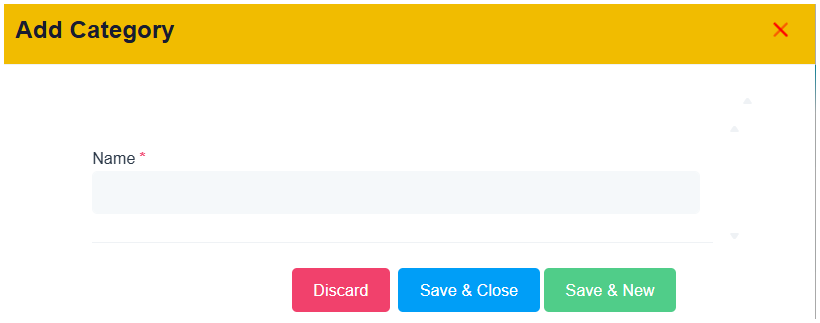
Step 6: Added records will be displayed in the listing.
Step 7: Click on the Action (Green) Button in each recorded line to edit or delete a record.
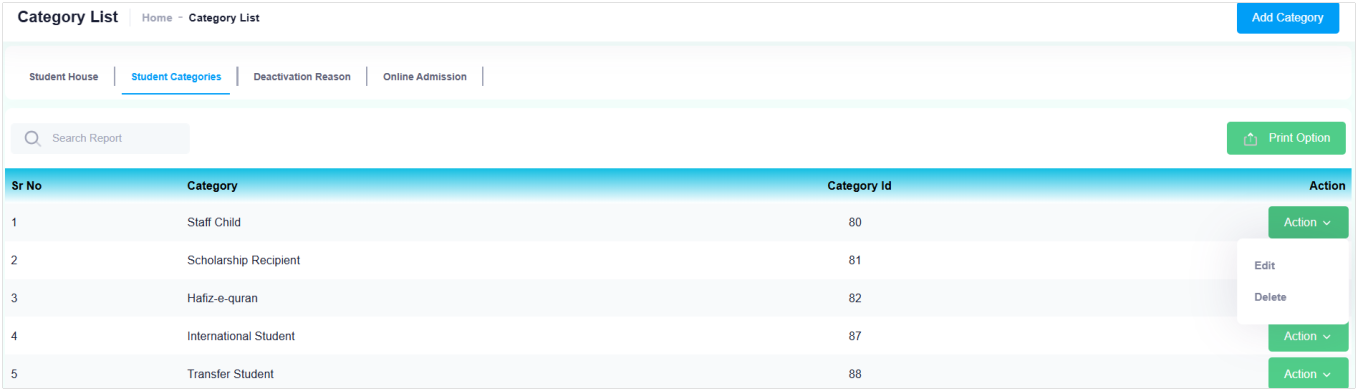
Step 8: Click on Print Options to print or export records as PDF or CSV.