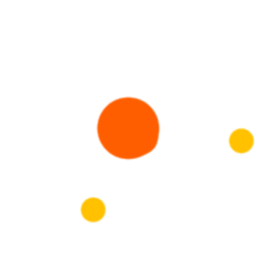Step 1: Click on the Students Menu from the AIMS dashboard.
Step 2: Click on the Student Management Menu.
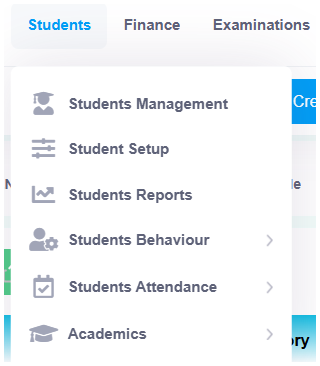
Step 3: Navigate to Student Details, and the Students List page will appear.
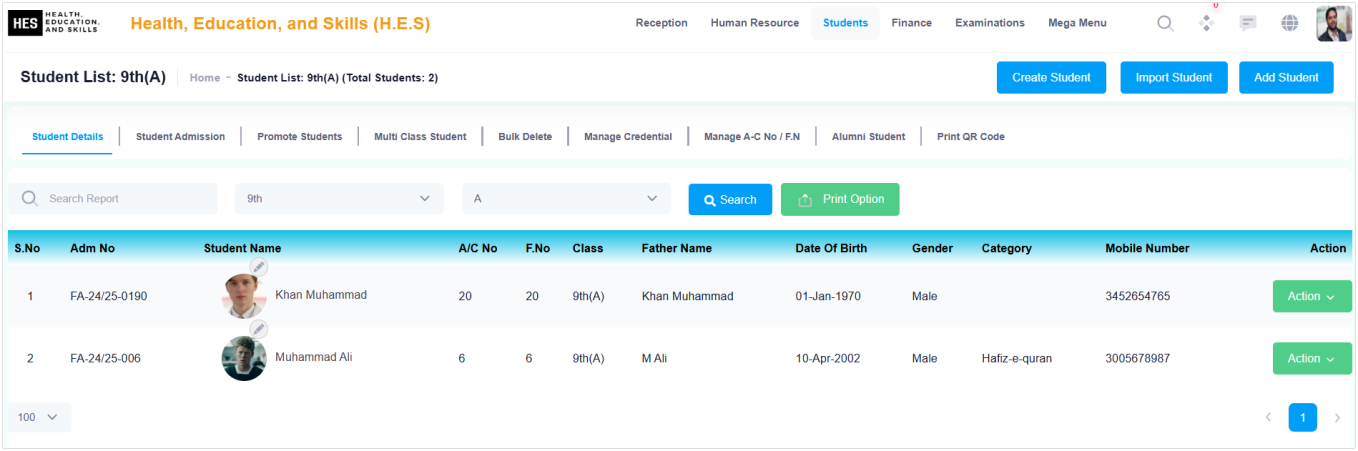
Step 4: Click on the 5th Tab - Bulk Delete. The Bulk Delete Page will open.
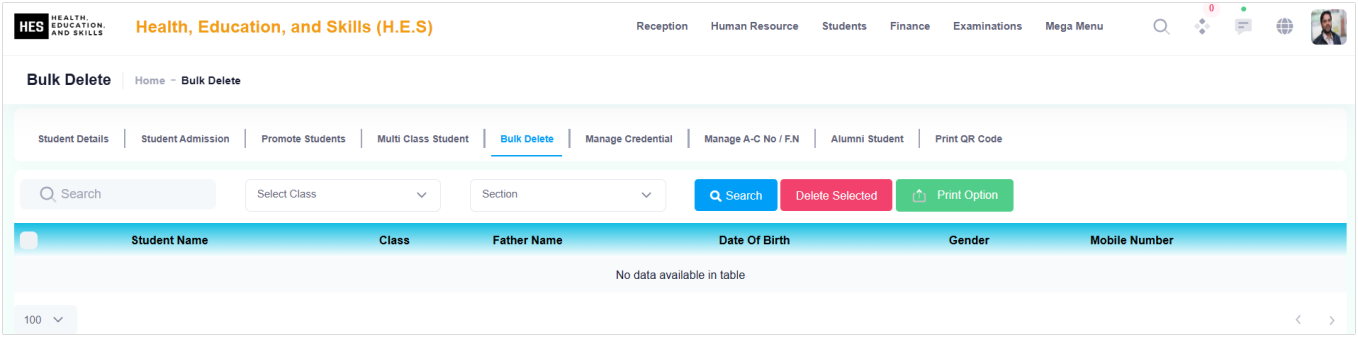
Step 5: Select the Class and Section, then click Search.

Step 6: Select the checkboxes of the students to be deleted, then click on the Red Delete Selected Button.
Step 7: Click on Print to print, download as PDF or CSV.